NUSearch User Guide
NUSearch is a desktop app for consolidating NUS professors, teaching assistants (TAs) and students’ profiles, optimized for use via a Command Line Interface (CLI) while still having the benefits of a Graphical User Interface (GUI). If you can type fast, NUSearch add and search for your NUS peers and mentors faster than traditional GUI apps.
Motivation
We aim to simplify the process of accessing academic information by developing an efficient directory app. This app will help students to consolidate professors, teaching assistants (TAs) and their fellow classmates’ profile, improving the ease of accessing the details of individuals whom the students might need to contact for that semester.
Unique Selling Point
The app helps students to consolidate important data, such as profiles of professors, teaching assistants (TAs), and fellow classmates, providing students with a single platform that is compact and easy to navigate. With this application, students can save time and energy that would otherwise be spent searching for scattered and hard-to-access essential academic contacts. The app features an intuitive and user-friendly interface, making it convenient for users to quickly find the information they need.
Table of Contents
- Table of Contents
- Quick Start
- Features
- Help
- Add a Person
- List all Persons
- Favourite a Person
- Unfavourite a Person
- List all Favourites
- Delete a Person
- Search by Name
- Search by Role
- Search by Course
- Search by Tutorial
- Clear Person List
- Exit the Application
- Frequently Asked Questions
- Known Issues
- Command Summary
Quick Start
- Ensure you have Java 11 or above installed on your Computer.
How do I install Java 11?
- Press Win+R.
- Type
cmdand press Enter. - Type
java --versionand press Enter. - If Java is not installed on your computer, a red error message will pop up. In that case, see below on installing Java 11.
- If Java is installed on your computer, some lines of white text will appear. Among these, there should be a line reading
openjdkfollowed by a number, which is the version of Java. If you do not have Java 11 or later, see below on installing Java 11.
- Click the Search button on your device.
- Enter "Terminal" and open the app.
- Type
java --versionand press Enter. - If Java is not installed on your computer, a red error message will pop up. In that case, see below on installing Java 11.
- If Java is installed on your computer, some lines of white text will appear. Among these, there should be a line reading
openjdkfollowed by a number, which is the version of Java. If you do not have Java 11 or later, see below on installing Java 11.
- Open the terminal.
- Enter the command
java --version. - Check if any error message appears. If there is, Java is not installed; see below on installing Java 11.
Make sure you place this app's JAR file in an empty folder before launching it for the first time.
Launch the JAR file by double-clicking it.
Help! I can't open the JAR file!
- Right-click on the JAR file in the File Explorer, and click "Properties".
- Copy the entire file path, listed under Location in the menu that appears.
- Press Win+R.
- Type
cmdand press Enter. - Type
cdand paste the file path copied in Step 2 by pressing Ctrl+Shift+V. - Finally, type
java -jar NUSearch.jarand press Enter.
- Locate the JAR file, and right click it.
- Click "Get Info".
- Copy the location listed under "Where:".
- Open the Search, enter "Terminal" and open the app.
- Type
cdand paste the file path copied in Step 3. - Finally, type
java -jar NUSearch.jarand press Enter.
- Open the terminal.
- Enter
cdand then the path of the directory in which the JAR file resides. - Enter the command
java -jar NUSearch.jar.
- The application should launch, resembling the UI shown below.
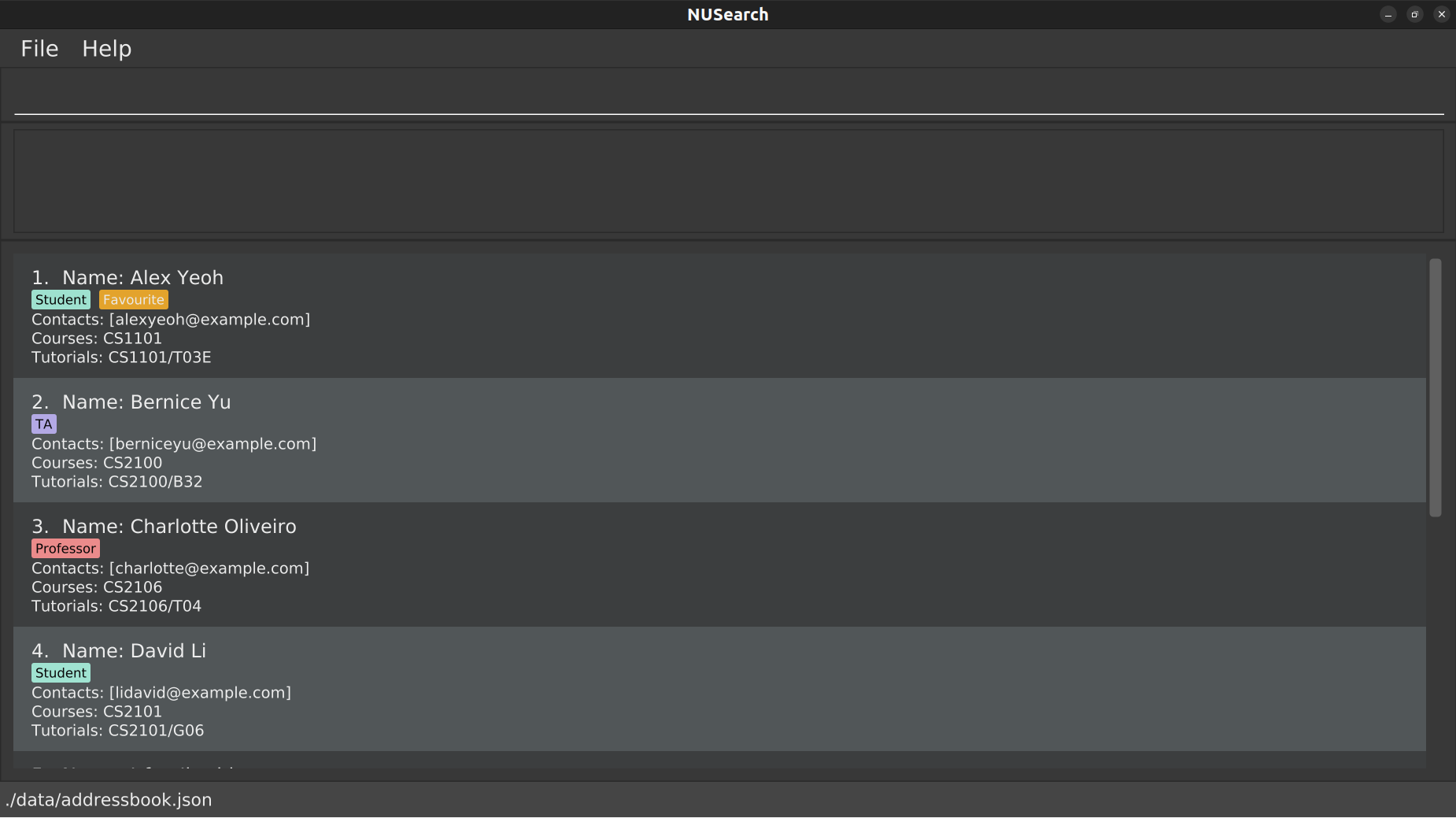
- Refer to the Features below for details of each command.
Features
A guide to reading each feature
This section will guide you through how to interpret the description and the command format of each feature.
The description of each feature will contain the following:
WHAT IT DOES:
Tells you the basic idea of what the command does.
FORMAT:
It specifies how the command should be formatted. You should follow the format specified to ensure that the command gives the desired output.
EXAMPLE COMMAND:
Gives you a few examples of how the command can be used for reference.
ACCEPTABLE VALUES:
Describes the accepted values used in a command field, specifying any restrictions. Values for the command must satisfy the restrictions for the command to be accepted.
EXPECTED OUTPUT ON SUCCESS:
Describes the desired output that you would see when the command is valid.
EXPECTED OUTPUT ON FAILURE:
Shows the error messages that will be shown to you if an invalid command is given.
How to interpret a command format:
COMMAND FORMAT
command --specifier INPUTFIELD [--specifier INPUTFIELD1, ...]
[--specifier INPUTFIELD1/SUBFIELD1, ...]
add is different from ADD and Add; be careful not to mix them up!
EXAMPLE COMMAND FORMAT
add --name NAME [--role ROLE1, ...] [--contact CONTACT1, ...]
[--course COURSECODE1/CLASS1, ...]
| Command Types | Examples | What they mean |
|---|---|---|
command | add | The name of the command. It is in bold in the format. |
--specifier | --name | The specifier of the field to indicate the field type. |
INPUTFIELD | NAME | The content of the INPUT FIELD the user wants to input. |
... | CONTACT1, ... | Ellipses indicate that the field can accept multiple values. |
[ ] | [--contact CONTACT1, ...] | Square brackets indicate an optional field. The user can input these fields in the command if they want to. |
, | CONTACT1, ... | Comma separates the multiple INPUTFIELDs |
INPUTFIELD/SUBFIELD | COURSECODE/CLASS | Slash indicates that this INPUTFIELD can have a SUBFIELD. This SUBFIELD is optional. |
VALID SPECIFIERS
| Specifier | Purpose |
|---|---|
--name | The name of the person you are adding |
--role | The role of the person you are adding |
--contact | The contact details of the person you are adding |
--course | The course the person is taking |
--courseCS2100 is equivalent to --course CS2100), it is recommended that a space be added for readability.
Help page: help
Show the help page of the application
FORMAT:
help
EXAMPLE COMMAND:
help
ACCEPTABLE VALUES:
Command accepts parameters after the keyword help, i.e. help im dying but they will be ignored
and the help command will still be executed.
EXPECTED OUTPUT ON SUCCESS:
Quick Guide:
Adding a person: add --name NAME [--role ROLE1, ...]
[--contact CONTACT1, ...] [--course COURSECODE1/CLASS1, ...]
Listing all persons: list
Deleting a person: delete INDEX
Search by name: search NAME
Search by role: searchrole ROLE
Search by course: searchcourse COURSECODE
Search by tutorial class: searchtutorial TUTORIAL
Adding persons to favourites: fav INDEX
Removing persons from favourites: unfav INDEX
Display all favourites: favlist
Clear all data: clear
Exit the application: exit
Refer to the User Guide for the detailed implementation.
A help window will pop out as shown:

EXPECTED OUTPUT ON FAILURE:
This command only recognises help as the keyword.
Any other command word such as h, he and hel will be seen as an invalid command with the following output:
Unknown command
Adding a person: add
Adds new persons in the person lists.
FORMAT:
add --name NAME [--role ROLE1, ...] [--contact CONTACT1, ...] [--course COURSECODE1/CLASS1, ...]
Tip:
The input for name is case-sensitive (i.e.
Aiken,AIKEN,AiKeNandaikenwill be recognised as different inputs).Duplicate names (with same case) are not allowed.
The input for role is case-sensitive.
Contacts can be any type of contact: email address, telegram handle, phone number, etc.
Courses can be any of the courses offered by NUS.
Inputs for course are case-sensitive (i.e.
CS2100,cs2100andCs2100will be recognised as different courses).Courses can be added without the tutorial class but tutorial class must be added with a course (see Example 2 below for more details).
Multiple tutorial classes for the same course are to be added separately (i.e. To add T12 and Lab30 class for CS2100, it has to be added like this:
CS2100/T12, CS2100/Lab30).Input for tutorial is case-sensitive (i.e. `CS2100/T21 and CS2100/t21 will be recognised as different tutorials).
Please use a comma (
,) to separate the different roles, contacts and courses.The square brackets, (
[ ]), are not needed when entering optional fields [see examples below for more details].
Important:
- Specifiers must be preceded by a space.
- Invalid specifiers will NOT be recognised. It will be treated as an input for the previous specifier (if any), or it will be treated as an invalid add command format if there is no previous specifier. [See Examples 7 & 8 below for more details.]
EXAMPLE COMMAND:
Example 1:
add --name Aiken Dueet --role Student --contact @aikendueet, aikendueet@gmail.com --course CS2103T/Tut8, CS2100/Lab40
Example 2:
add --name Charlie Dueet --role TA, Student --contact @charliee, charliee@gmail.com --course GEA1000, QF2103
Example 3:
add --name Daycon Dueet
ACCEPTABLE VALUES:
NAME: Any non-empty input of alphabetical characters.
ROLE1: Any three roles allowed here: Student, TA, Professor
CONTACT1: Any non-empty input of characters.
COURSECODE1: Starts with two or three letter prefix, follows by four digit, can end with or without a letter.
CLASS1: Any non-empty input of characters.
EXPECTED OUTPUT ON SUCCESS:
Example 1:
You have added a new person in :
Name: Aiken Dueet; Role: Student; Contacts: [@aikendueet],
[aikendueet@gmail.com]; Courses: CS2103T, CS2100;
Tutorials: CS2103T/Tut8, CS2100/Lab40
Example 2:
You have added a new person in :
Name: Charlie Dueet; Role: Student, TA;
Contacts: [@charliee], [charliee@gmail.com];
Courses: GEA1000, QF2103; Tutorials:
Example 3:
You have added a new person in :
Name: Daycon Dueet; Role: ; Contact: ; Course: ; Tutorials:
EXPECTED OUTPUT ON FAILURE:
For invalid add command:
Example 4.1: add --
Invalid command format!
add: Adds a person to the address book.
Parameters: --name NAME [--role ROLE1, ...] [--contact CONTACT1, ...]
[--course COURSECODE1/CLASS1, ...]
Example: add --name John --role Student, TA --contact john@example.com, 98765432
--course CS2103T/G06, CS2101/G06, CS2100/T24
Example 4.2: add
Invalid command format!
Note: Compulsory name input is missing
Unable to add a person without name
For wrong input value:
Example 5.1: add --name
Names should only contain alphanumeric characters and spaces,
and it should not be blank
Example 5.2: add --name Charlie --role teacher
A role must take one of the roleTypes: Student, TA, or Professor.
Example 5.3: add --name Charlie --role TA --course CS21111
INVALID COURSE FORMAT!
COURSE CODE SHOULD BE IN THE FOLLOWING FORMAT:
1. Starts with two- or three-letter prefix
2. Follows by four digits, first of which indicates the level of the course
3. Can end with a letter
Example 5.4: add --name Charlie --role TA --course CS2100/ F09
Tutorials should be written in the format COURSECODE/TUTORIAL
For duplicate name:
Example 6: add --name Alex Yeoh [Assuming Alex Yeoh already exists in the list]
Note: A person with the same name already exists.
Please edit the existing person or change the name of this person to be added
For invalid specifier:
Example 7: add --name alex yeoh -/-role TA
Names should only contain alphanumeric characters and spaces,
and it should not be blank
Example 8: add -/-name alex yeoh
Invalid command format!
add: Adds a person to the address book.
Parameters: --name NAME [--role ROLE1, ...] [--contact CONTACT1, ...]
[--course COURSECODE1/CLASS1, ...]
Example: add --name John --role Student, TA --contact john@example.com, 98765432
--course CS2103T/G06, CS2101/G06, CS2100/T24
Listing all persons : list
List all the persons added by the user.
FORMAT:
list
EXAMPLE COMMAND:
list
ACCEPTABLE VALUES:
Command accepts parameters after the keyword list, i.e. list everything but they will be ignored
and the list command will still be executed.
EXPECTED OUTPUT ON SUCCESS:
You have 2 persons in your list:
1. Name: Aiken Dueet
Role: STUDENT
Contact: @aikendueet, aikendueet@gmail.com
Course: CS2103T, CS2101, CS2100
Tutorials: CS2103T/Tut8 , CS2101/G06, CS2100/Lab40
2. Name: Eren Yeager
Role: TA
Contact: @ErenYeager@gmail.com
Course: CS1101S
Tutorials: CS1101S/Tut8
EXPECTED OUTPUT ON FAILURE:
This command only recognises list as the keyword.
Any other command word such as l, li and lis will be seen as an invalid command with the following output:
Adding persons to favourites: fav
Favourite the persons in the user’s current person list.
FORMAT:
fav INDEX
EXAMPLE COMMAND:
fav 2
ACCEPTABLE VALUES:
INDEX: Any number representing a positive integer (i.e. 1, 2, 3, …),
less than or equal to the number of persons the user currently has.
The maximum INDEX allowed is 2147483647.
📝Note:
INDEX refers to the index of the person allocated to the specific person in the current person list.
EXPECTED OUTPUT ON SUCCESS:
Favourited Person: Name: Alex Yeoh; Role: Student;
Contacts: [alexyeoh@example.com]; Courses: CS1101; Tutorials: CS1101/T03E
EXPECTED OUTPUT ON FAILURE:
For invalid index:
Example fav -1
Invalid command format!
fav: Favourites the person identified by the index number used in the
displayed person list.
Parameters: INDEX (must be a positive integer)
Example: fav 1
For index out of bound:
Example: fav 100 [Assuming the address book currently contains 10 persons]
The person index provided is invalid
Removing a person from favourite: unfav
Un-favourite a favourite person
FORMAT:
unfav INDEX
EXAMPLE COMMAND:
unfav 2
ACCEPTABLE VALUES:
INDEX: Any number representing a positive integer (i.e. 1, 2, 3, …),
less than or equal to the number of persons the user currently has.
The maximum INDEX allowed is 2147483647.
📝Note:
INDEX refers to the index of the person allocated to the specific person in the current person list.
EXPECTED OUTPUT ON SUCCESS:
Unfavourited Person: Name: Alex Yeoh; Role: Student;
Contacts: [alexyeoh@example.com]; Courses: CS1101; Tutorials: CS1101/T03E
EXPECTED OUTPUT ON FAILURE:
For invalid index:
Example unfav -1
Invalid command format!
unfav: Unfavourites the person identified by the index number used in the
displayed person list.
Parameters: INDEX (must be a positive integer)
Example: unfav 1
For index out of bound:
Example: unfav 100 [Assuming the address book currently contains 10 persons]
The person index provided is invalid
Listing all favourite persons : favlist
List all the persons favourited by the user.
FORMAT:
favlist
EXAMPLE COMMAND:
favlist
ACCEPTABLE VALUES:
Command accepts parameters after the keyword favlist, i.e. favlist hehe but they will be ignored
and the favlist command will still be executed.
EXPECTED OUTPUT ON SUCCESS:
(if user has only favourited 1 person)
You have 1 favourited person in your list.
Name: Aiken Dueet
Role: STUDENT
Contact: [[@aikendueet], [aikendueet@gmail.com]]
Course: CS2103T, CS2101, CS2100
Tutorials: CS2103T/Tut8 , CS2101/G06, CS2100/Lab40
EXPECTED OUTPUT ON FAILURE:
This command only recognises favlist as the keyword.
Any other command word such as favl, favli and favlis will be seen as an invalid command with the following output:
Unknown command
Deleting a person : delete
Delete the specific person based on the index allocated to the person.
FORMAT:
delete INDEX
EXAMPLE COMMAND:
delete 1
ACCEPTABLE VALUES:
INDEX: Any number representing a positive integer (i.e. 1, 2, 3, …),
less than or equal to the number of persons the user currently has.
The maximum INDEX allowed is 2147483647.
📝Note:
INDEX refers to the index of the person allocated to the specific person in the current person list.
EXPECTED OUTPUT ON SUCCESS:
Deleted person: Deleted Person: Name: Aiken Dueet; Role: Student;
Contacts: [@aikendueet], [aikendueet@gmail.com];
Courses: CS2103T; Tutorials: CS2103T/Tut8
EXPECTED OUTPUT ON FAILURE:
For invalid index:
Example: delete -1
Invalid command format!
delete: Deletes the person identified by the index number used in the
displayed person list.
Parameters: INDEX (must be a positive integer)
Example: delete 1
For out of bound index:
Example: delete 100 [Assuming the address book currently contains 10 persons]
The person index provided is invalid
Searching for persons by name: search
Search for persons using name.
Output persons which match the given name.
Note: The input name is NOT case-sensitive.
FORMAT:
search NAME
EXAMPLE COMMAND:
search Charlie
ACCEPTABLE VALUES:
NAME: Any non-empty input of characters (not case-sensitive).
📝Note:
searchdoes not check for invalidnameinput so no error message will be shown for invalid input
EXPECTED OUTPUT ON SUCCESS:
1 persons found!
EXPECTED OUTPUT ON FAILURE:
For incomplete command:
Example: search
Invalid command format!
search: Finds all persons whose names contain any of the specified keywords
(case-insensitive) and displays them as a list with index numbers.
Parameters: KEYWORD [MORE_KEYWORDS]...
Example: search alice bob charlie
Searching for persons by role: searchrole
Search for persons using role.
Output persons which match the given role.
Note: The input role is NOT case-sensitive. In other words,
searchrole tais equivalent tosearchrole TA, which will find allTAentries.
FORMAT:
searchrole ROLE
EXAMPLE COMMAND:
searchrole TA
ACCEPTABLE VALUES:
ROLE: Any non-empty input of characters (not case-sensitive).
📝Note:
searchroledoes not check for invalidroleinput so no error message will be shown for invalid input
EXPECTED OUTPUT ON SUCCESS:
0 persons found!
EXPECTED OUTPUT ON FAILURE:
For incomplete command:
Example 1: searchrole
Invalid command format!
searchrole: Finds all persons whose roles contain any of the specified keywords
(case-sensitive) and displays them as a list with index numbers.
Parameters: KEYWORD [MORE_KEYWORDS]...
Example: searchrole TA
Searching for persons by course: searchcourse
Search for persons using course.
Output persons which match the given course.
Note: The input course is NOT case-sensitive. In other words,
searchcourse cs1101is equivalent tosearchcourse CS1101, which will match bothCS1101andcs1101.
FORMAT:
searchcourse COURSECODE
EXAMPLE COMMAND:
searchcourse CS2100
ACCEPTABLE VALUES:
COURSE: Any non-empty input of characters (not case-sensitive).
📝Note:
searchcoursedoes not check for invalidcourseinput so no error message will be shown for invalid input
EXPECTED OUTPUT ON SUCCESS:
1 persons found!
EXPECTED OUTPUT ON FAILURE:
For incomplete command:
Example: searchcourse
Invalid command format!
searchcourse: Finds all persons whose courses contain any of the
specified keywords (case-insensitive) and displays them as a list
with index numbers.
Parameters: KEYWORD [MORE_KEYWORDS]...
Example: searchcourse CS2100
Searching for persons by tutorial: searchtutorial
Search for persons using tutorial class.
Output persons which match the given tutorial class.
Note: The input tutorial is NOT case-sensitive. In other words,
searchtutorial cs2100/t03is equivalent tosearchtutorial CS2100/T03which will match bothcs2100/t03as well asCS2100/T03.
FORMAT:
searchtutorial TUTORIAL
EXAMPLE COMMAND:
searchtutorial CS2100/Tut8
ACCEPTABLE VALUES:
TUTORIAL: Any non-empty input of characters (not case-sensitive).
📝Note:
searchtutorialdoes not check for invalidtutorialinput so no error message will be shown for invalid input
EXPECTED OUTPUT ON SUCCESS:
0 persons found!
EXPECTED OUTPUT ON FAILURE:
For incomplete command:
Example: searchtutorial
Invalid command format!
searchtutorial: Finds all persons whose tutorials contain any of the
specified keywords (case-insensitive) and displays them as a list
with index numbers.
Parameters: KEYWORD [MORE_KEYWORDS]...
Example: searchtutorial CS2100/G07
Clearing the person list: clear
Clears the address book.
FORMAT:
clear
EXAMPLE COMMAND:
clear
ACCEPTABLE VALUES:
Command accepts parameters after the keyword clear, i.e. clear your mind but they will be ignored
and the clear command will still be executed.
EXPECTED OUTPUT ON SUCCESS:
All persons have been cleared!
EXPECTED OUTPUT ON FAILURE:
This command only recognises clear as the keyword.
Any other command word such as c, cl and clea will be seen as an invalid command with the following output:
Unknown command
Exiting the application: exit
Closes and exits the application
FORMAT:
exit
EXAMPLE COMMAND:
exit
ACCEPTABLE VALUES:
Command accepts parameters after the keyword exit, i.e. exit world but they will be ignored and
the exit command will still be executed.
EXPECTED OUTPUT ON SUCCESS:
There will be no output
The application will close
EXPECTED OUTPUT ON FAILURE:
This command only recognises exit as the keyword.
Any other command word such as e, ex and exi will be seen as an invalid command with the following output:
Unknown command
Autocomplete
What if you needed to quickly write a command? Well, Autocomplete feature is here to save you!
All you need to do is: type your command, and then press Tab for it to suggest the next command!
For example, pressing f and then <Tab> will let the program automatically suggest the fav command. You can continue pressing <Tab> to cycle through the list of commands. For instance, pressing <Tab> again after it suggests fav will cause it to autocomplete favlist instead. After cycling through all possible autocompletions, it will cycle back to your original input, if you want to amend it some more.
FAQ
Known issues
- When using multiple screens, if you move the application to a secondary screen, and later switch to using only the primary screen, the GUI will open off-screen. The remedy is to delete the
preferences.jsonfile created by the application before running the application again.
Command summary
| Action | Format | Example |
|---|---|---|
| Help | help | help |
| Add | add --name NAME [--role ROLE1, ...] [--contact CONTACT1, ...] [--course COURSECODE1/CLASS1, ...] | add --name Aiken Dueet --role Student --contact @aikendueet, aikendueet@gmail.com --course CS2103T/Tut8, CS2101/G06, CS2100/Lab40 |
| List | list | list |
| Delete | delete INDEX | delete 3 |
| Search by Name | search KEYWORD | search Alex |
| Search by Role | searchrole KEYWORD | searchrole TA |
| Search by Course | searchcourse KEYWORD | searchcourse CS2100 |
| Search by Tutorial | searchtutorial KEYWORD | searchtutorial CS2100/G06 |
| Favourite | fav INDEX | fav 1 |
| Unfavourite | unfav INDEX | unfav 1 |
| Clear the list | clear | clear |
| Exit | exit | exit |